How Google Analytics can help businesses identify and fix website 404 error pages
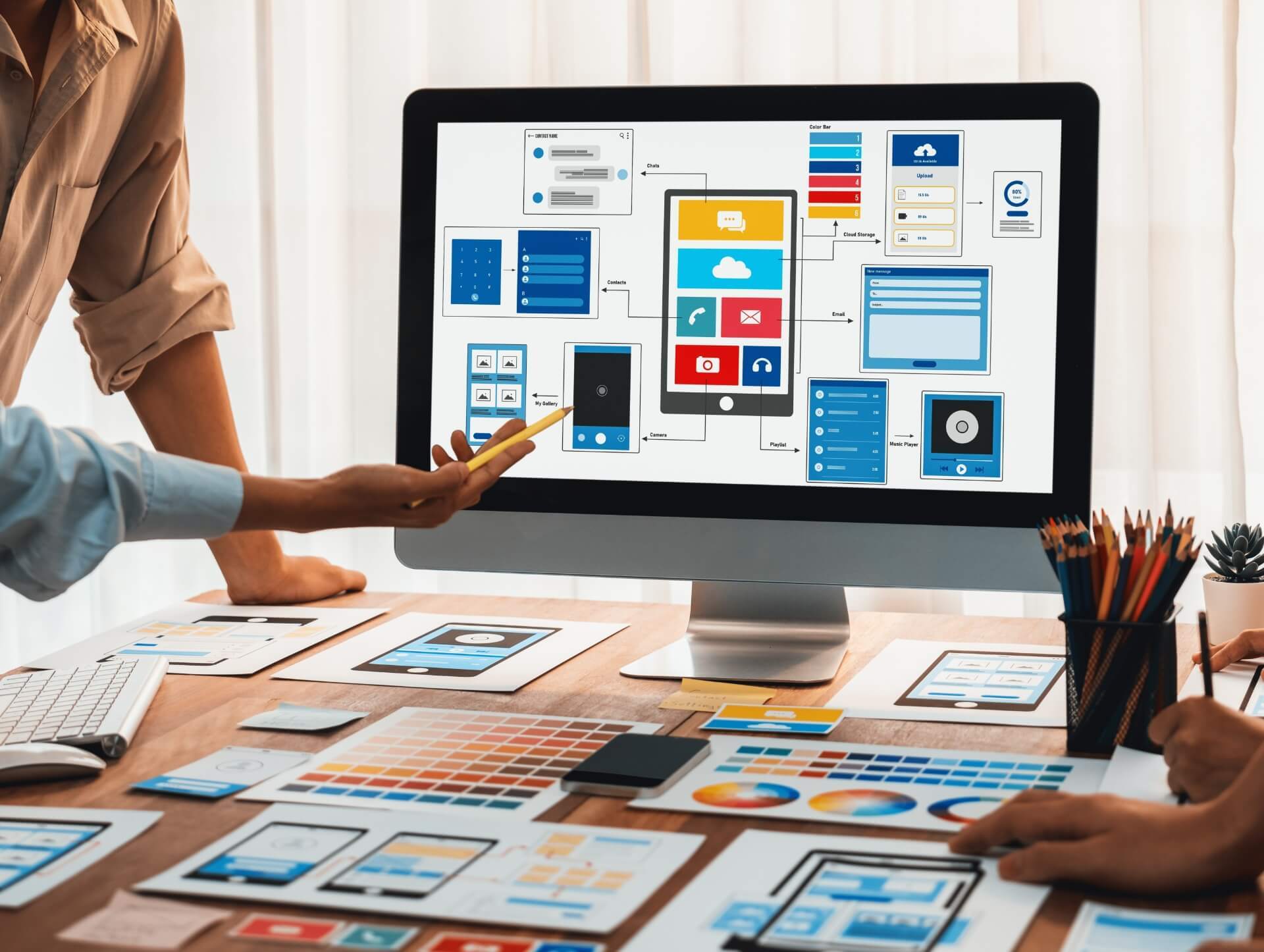
06/09/2023
A website is a crucial tool for businesses today, whether it's a portfolio website, a business website, or an e-commerce website. A well-designed and well-maintained website can attract customers, generate leads, and increase sales. However, even the most professional website can encounter issues, such as 404 error pages, which can negatively impact user experience and hinder website performance.
What is a 404 error page?
A 404 error page, also known as a "page not found" error, occurs when a user tries to access a page on a website that doesn't exist. This can happen due to various reasons, such as a mistyped URL, a broken link, or a deleted page. When a user encounters a 404 error page, it can be frustrating and may result in them leaving the website altogether.
The importance of identifying and fixing 404 error pages
Identifying and fixing 404 error pages is crucial for several reasons:
- User experience: When users encounter a 404 error page, it can create a negative impression of the website and the business. It can make users question the reliability and professionalism of the business, which can lead to a loss of trust and potential customers.
- Website performance: 404 error pages can negatively impact the overall performance of a website. Search engines like Google consider user experience as one of the ranking factors, and a high number of 404 error pages can affect the website's search engine rankings. Additionally, broken links can also hinder search engine crawlers from properly indexing the website.
- Lost opportunities: 404 error pages can result in missed opportunities for businesses. If a user lands on a 404 error page when trying to access a specific product or service, they may leave the website and never return. By fixing 404 error pages, businesses can ensure that potential customers have a seamless experience and are more likely to convert.
Using Google Analytics to identify 404 error pages
Google Analytics is a powerful tool that provides businesses with valuable insights about their website's performance, user behavior, and more. It can also help identify and track 404 error pages, allowing businesses to take necessary actions to fix them. Here's how to use Google Analytics to identify 404 error pages:
Step 1: Set up Google Analytics
If you haven't already, the first step is to set up Google Analytics for your website. Sign up for a Google Analytics account and follow the instructions to add the tracking code to your website's HTML. Once set up, Google Analytics will start collecting data about your website's performance.
Step 2: Access the Behavior section
In Google Analytics, navigate to the "Behavior" section by clicking on "Behavior" in the left-hand menu. This section provides insights into how users behave on your website, including the pages they visit, the time they spend on each page, and the actions they take.
Step 3: Analyze the Site Content report
Within the Behavior section, click on "Site Content" and then "All Pages." This report will show you the top-performing pages on your website, as well as any 404 error pages that users have encountered. Look for pages with a high number of pageviews and a high bounce rate, as these could indicate potential 404 error pages.
Step 4: Filter the report
To specifically identify 404 error pages, you can filter the report. In the search bar, enter "/404.html" or "/404.php" (replace with the actual file extension used for your 404 error page). This will display only the pages that match the filter, making it easier to identify and analyze the 404 error pages.
Fixing 404 error pages
Once you have identified the 404 error pages using Google Analytics, it's important to take action and fix them. Here are some steps you can take to fix 404 error pages:
1. Update or redirect broken links
If the 404 error pages are a result of broken links, the first step is to update or redirect those links. Check the referring pages or internal links that lead to the broken links and update them with the correct URLs. If the broken links are external, contact the website owner and request them to update the links.
2. Create custom 404 error pages
Instead of displaying a generic 404 error page, consider creating custom 404 error pages that provide users with relevant information and options. A well-designed custom 404 error page can help users navigate back to the main website or suggest alternative pages they may be interested in.
3. Implement a website monitoring system
Prevention is better than cure. Implementing a website monitoring system can help you identify and fix potential 404 error pages before users encounter them. These systems can send alerts or notifications when broken links or other issues are detected, allowing you to take immediate action.
4. Regularly audit your website
Performing regular website audits is essential to identify and fix any issues, including 404 error pages. Use website auditing tools to scan your website for broken links, missing pages, or any other issues that may result in 404 errors. Fixing these issues promptly can improve user experience and website performance.
Conclusion
404 error pages can be detrimental to a business website's user experience, search engine rankings, and overall performance. By utilizing Google Analytics and following the steps outlined in this article, businesses can identify and fix 404 error pages effectively. Taking the time to regularly monitor and fix these issues will result in a better user experience, increased website performance, and ultimately, more conversions and sales.
Contact us

Spanning 8 cities worldwide and with partners in 100 more, we’re your local yet global agency.
Fancy a coffee, virtual or physical? It’s on us – let’s connect!

